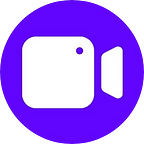How to connect ps4 to projector [Wire and Wireless in simple step]
If you wondering and finding how to connect ps4 to the projector. And you are frustrated didn’t get the simple explanation. Then your searching will end in this article.
I will solve your every query:
In this article, I will talk about three-way to connect your PS4 with your projector.
First, it will be simple by the HDMI cable in two simple steps, this is the easiest one. From the after one.
In a second way, we will connect PS4 to the projector wirelessly with zero latency.
And the last one will be without HDMI in this last trick will connect the projector with the VGA cable. Without losing the graphics quality.
At the end of the article, I will solve some queries related to the PS4 to the projector. Which many people face when they connect PS4 to the projector.
Can we connect ps4 to the projector?
Yes, sir, you can setup PS4 to the projector without any headache. After PlayStation 2 all PlayStation have HDMI port.
And generation by generation the video and sound signal carrying strength become good by HDMI port.
To hook up PS4 to the projector may have lots of advantages. But there are two pros I admire. Having a big immersive viewing screen and graphics quality.
The disadvantage of PS4 to the projector. When playing games on the projector big screen for a long time you will face motion sickness.
Now you know the advantage and disadvantages of the PS4 to the projector. So let’s talk about how you can hook up PS4 to the projector in simple steps. Let’s start with the simple one.
How to connect ps4 to the projector with HDMI?
The press power button on your projector and your projector if your projector. And take the one side of the HDMI cable and connect to the HDMI port. Make sure your HDMI cable in good quality.
Thus your first step is done.
It’s time for the second step. Turn on your PS4 if not. And connect with another end of the HDMI cable.
And now go back to your projector and press the input search button and select HDMI cable. Now you can enjoy your PS4 on the projector.
How to connect ps4 to projector wirelessly?
To hook up PS4 with the projector wirelessly. I am using here Aries Prime Transmitter and Receiver by Nyrius.
There are other options available like Aries Pro, Aries Home, Aries Home + by Nyrius. You can use its transmitter and receivers also to plug PS4 into the projector wirelessly.
The model I am using to plug PS4 into the projector can use from 30 feet away. So let’s talk about how to plug wirelessly with the Aries prime.
Every wire I am going to use will come from the box of Aries Prime.
Take a Micro USB adapter and connect with the transmitter. And then plug the adapter in the power source to power up the transmitter.
And in the next step. First, connect your HDMI cable with your transmitter. And connect another end with the projector.
Press the input search button in the projector and select the HDMI. The first step is complete. Let’s move to the next one.
In this second step, we will connect the receiver with your PS4. It’s also easy like the first one.
First of all, connect your micro USB cable with the PS4 and receiver. And then you can directly plug the receiver into the HDMI port or you can use the right angle adapter to connect with the PS4. Both options are good.
How you can manually link transmitter and receiver with each other.
If your transmitter and receiver do not connect automatically then you can try these steps. When transmitter and receiver hook up with the PS4 and Projector & power-up. Within 15 to 20 seconds they will connect automatically.
If not then ahead I have told you how you can connect the transmitter and receiver manually.
Disconnect the micro USB cable from the transmitter. And press the power button until your power button blinks orange light. Then again plug the micro USB cable into the transmitter.
Now disconnect the micro USB cable from your PS4. And press the power button on the receiver until it’s blink light and again plug the micro USB cable into the PS4.
Your wireless connection with your PS4 and projector is complete. Now you will see the loading process on your projector screen.
That’s how you can plug your PS4 into a projector wirelessly or without HDMI.
How to connect ps4 to the projector with a VGA cable?
To plug PS4 into Projector. Here I am using the HDMI to VGA adapter buy the Ugreen. Which is good quality HDMI to VGA adapter.
We should always use a good quality HDMI to VGA adapter because a faulty adapter causes a lot of problems.
PS4 and Projector
First, we use the HDMI cable as always. Connect one end of the HDMI cable with the PS4 and another with the Ugreen adapter.
In the second step plug your VGA cable in the VGA port of the projector. Now press the input button in the projector and select VGA. Make sure all the cables are tight at every joint.
To power up, your adapter connects your projector and adapter with the help of a micro USB cable. As we already know VGA cables don’t carry sound.
For the sound output, you have to use the Audio port available in the adapter. With the help of this audio port, you can connect your speakers which support 3.5 audio cables.
That’s how you can connect PS4 to the projector with the help of a VGA cable.
How to connect ps4 to the Soundbar and the Projector?
When you plug the PS4 into Projector by using the HDMI cable video and audio both come out from the projector.
And when you use HDMI to VGA adapter. The adapter has the audio output option by 3.5 audio port.
But still, if you want to use the Soundbar with your PS4 and Projector. Then you will need an HDMI splitter. By using an HDMI splitter we directly extract audio from the PS4.
Here we will need three HDMI cables. The first cable will be between the Input Port and the PS4 HDMI port.
In the splitter there is two HDMI output option is available. With the first HDMI port, we will connect the Projector.
And by using the second HDMI port well connect our soundbar. This is easy how you can connect PS4 to Projector to Soundbar.
How to fix a black screen or No signal on ps4?
To fix the black screen on PS4. Completely off your PS4, make sure it’s not in the rest mode. And you have to unplug the controller from PS4.
After completely off the PS4. Press the power button you will listen to the first beep.
Hold the button until you get the second beep (after seven seconds). Now your PS4 in safe mode.
Now you will see instructions written on the screen, you have to connect your controller to the PS4. Connect the controller to the PS4 with the help of a micro USB cable. And press the play station button.
Your will some settings on the screen. Among them choose the change resolution setting. And then your PlayStation will be restart.
Select your video output resolution.
As your device recognize the resolution. You will see the PlayStation outlook on your device screen.
If you still see the black screen and no signal. Completely off your TV and PS4 and unplug the power cable and. After one minute again plug the power cable.
And repeat the process I told you will solve your problem.
The reason why it’s happening:
This could be the reason. Resolution misconfiguration between the PS4 and projector. And the damaged HDMI cable.
What is ps4 projector lag?
Whenever you see the lag in your game it’s very irritating no matter. In which device you play place.
In simple word, PS4 projector lag is:
The more time your projector takes to receive audio and video signals from the PS4. And project on the screen is called PS4 projector lag.
Under 100 MS latency is good. The less latency you have the good gaming experience you will have.
During the lag, you will see the frame drop or slow movement of the character on the screen.
To avoid this kind of thing you should use a gaming projector. Gaming projector has less latency up to 10 MS. And always use the good speed internet.
How to set output resolution in the PS4?
Settings> Sound and screen> Video output settings> Resolution. It can vary by the different PS4.
Last word
In this article, I try hard to provide you all way to connect your PS4 to the projector.
I like the most wireless one. But it’s also needed the extra budget to plug your PS4 wirelessly with a projector.
Which one you like most tells me in the comment section. And what do you think about the image explanation?
As I promise first in the article I will also resolve. Some frequent question which people ask. I solve those queries. Let me know If you guys have any other queries.
It’s time to say goodbye to see you in the next post of onsme.com.
Some Honorable Mentions
Image credit: Amazon, Ugreen, Nyrius
Originally published at https://onsme.com on March 27, 2021.